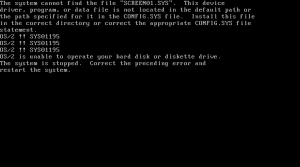For reasons that should escape everybody, I went back and looked at some old Operating Systems a little while ago: OS/2 Warp, Windows 3.11 and Microsoft Chicago. So, I went on a little adventure this weekend, largely in failure though.
Windows NT 3.51
This was the first version (err… no, second I think) of Windows NT that I ever used.
Lesson 1: qemu doesn’t expose a SCSI adapter that isn’t virtio-scsi (and I have a feeling there aren’t Windows NT 3.51 installer driver floppies for virtio-scsi)
 Lesson 2: OMG I’m so glad I don’t have to wait for things to be read off floppy disks anymore:
Lesson 2: OMG I’m so glad I don’t have to wait for things to be read off floppy disks anymore:
 Lesson 3: I’d forgotten that the Windows directory on NT 3.51 was different to every other Windows NT version, being \WINNT35
Lesson 3: I’d forgotten that the Windows directory on NT 3.51 was different to every other Windows NT version, being \WINNT35

 Lesson 3: Yeah, sometimes there’s just fail.
Lesson 3: Yeah, sometimes there’s just fail.
Windows NT 4.0
This brought the UI of Windows 95 to Windows NT. It was a thing. It required a fairly beefy PC for the day, but it could use two CPUs if you were that amazingly rich (dual Pentium Pro was a thing)
Lesson 1: Windows NT 4 does not like 8GB disks. My idea of “creating a small disk for a VM for an old OS as it probably won’t work well with a 20GB disk” needs to be adjusted. I’m writing this on a system with 8 times more RAM than what I ended up using for a disk for Windows NT 4.
 But hey, back to \WINNT rather than \WINNT35 or \WINDOWS
But hey, back to \WINNT rather than \WINNT35 or \WINDOWS
Lesson 2: Sometimes, full system emulation turns out to be a better idea:

 Lesson 3: Remember when Windows couldn’t actually format NTFS in the installer and it installed to FAT and then converted to NTFS? No? Well, aren’t you lucky.
Lesson 3: Remember when Windows couldn’t actually format NTFS in the installer and it installed to FAT and then converted to NTFS? No? Well, aren’t you lucky.

 Apple Rhapsody DR2
Apple Rhapsody DR2
Before there was MacOS X, there was a project called Rhapsody. This was to take NeXTStep (from NeXT, which Apple bought to get both NeXTStep and Steve Jobs as every internal “let’s replace the aging MacOS” project had utterly failed for the past ten years). Rhapsody was not going to be backwards compatible until everybody said that was a terrible idea and the Blue Box was added (known as Classic) – basically, a para-virtualized VM running the old MacOS 9.
Anyway, for the first two developer releases, it was also available on x86 (not just PowerPC). This was probably because a PowerPC port to Macs was a lot newer than the x86 port.
So, I dusted off the (virtual) Boot and Driver floppies and fired up qemu…..
 Yeah, MacOS X got a better installer…
Yeah, MacOS X got a better installer…
 This was after I decided that using KVM was a bad Idea:
This was after I decided that using KVM was a bad Idea:
 Nope… and this is where we stop. There seems to be some issue with ATA drivers? I honestly can’t be bothered to debug it (although… for the PowerPC version… maybe).
Nope… and this is where we stop. There seems to be some issue with ATA drivers? I honestly can’t be bothered to debug it (although… for the PowerPC version… maybe).
MacOS 9.2
Well.. this goes a lot better now thanks to a whole bunch of patches hitting upstream Qemu recently (thanks Ben!)

 Yeah, I was kind of tempted to set up Outlook Express to read my email…. But running MacOS 9 was way too successful, so I had to stop there :)
Yeah, I was kind of tempted to set up Outlook Express to read my email…. But running MacOS 9 was way too successful, so I had to stop there :)